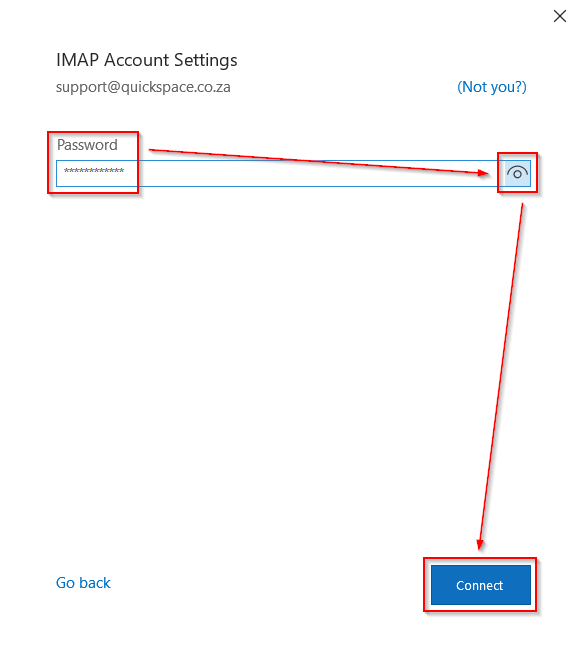Email Setup – Outlook/Thunderbird & Mobile
Here is a short guide on how to set up email on your Outlook/Thunderbird and Android Mobile devices.
You can also access your mailbox from any device with an internet connection via our webmail interface. HTTP://mail.quickspace.co.za/webmail/
1. Account Details:
Username: myuser@mydomain.com – The email address that we provided you or that u created via the control panel.
Password: ******* – The password you used when you created the account or the one we supplied you for the mailbox.
Incoming IMAP server address: mail.quickspace.co.za
Incoming Port: 993
Incoming Security Encryption: SSL/TLS
Outgoing SMTP server address: mail.quickspace.co.za
Outgoing Port: 587
Outgoing Security Encryption: STARTTLS
Use the same user and password for outgoing and incoming.
2. Outlook Setup
2.1. Open Outlook and click “File” on the top menu.
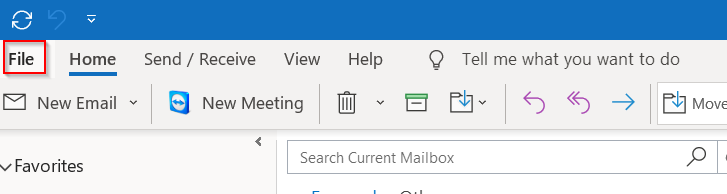
2.2. Select “Info” -> “Account Settings” -> “Account Settings…”
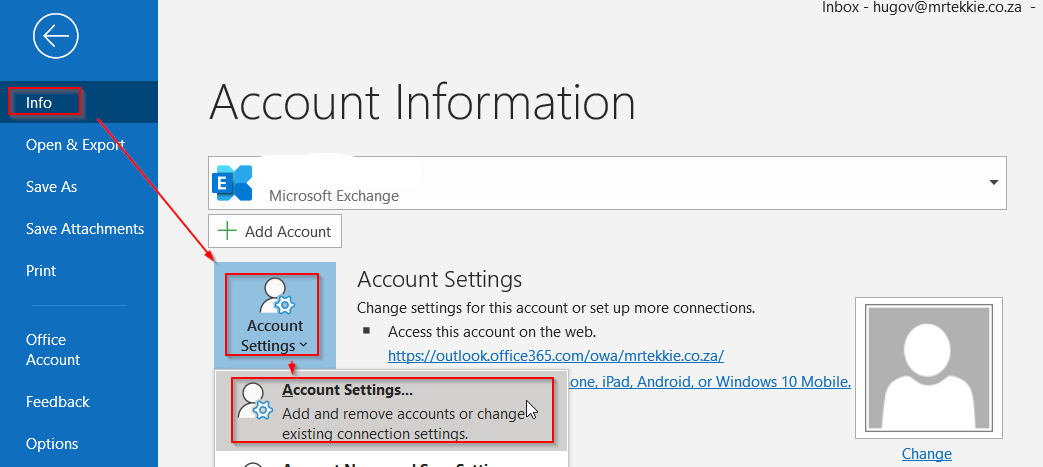
2.3. In the account settings, windows select the “New” button.
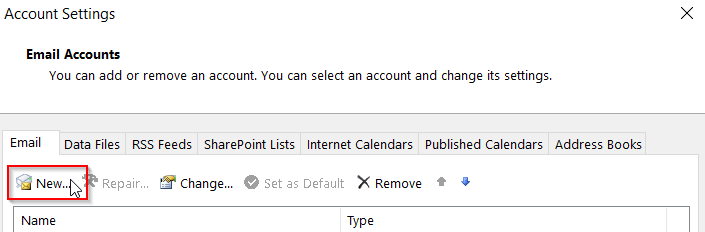
2.4. On the new account, window enter your email address, select advanced and select the “Let me set up my account manually” checkbox.
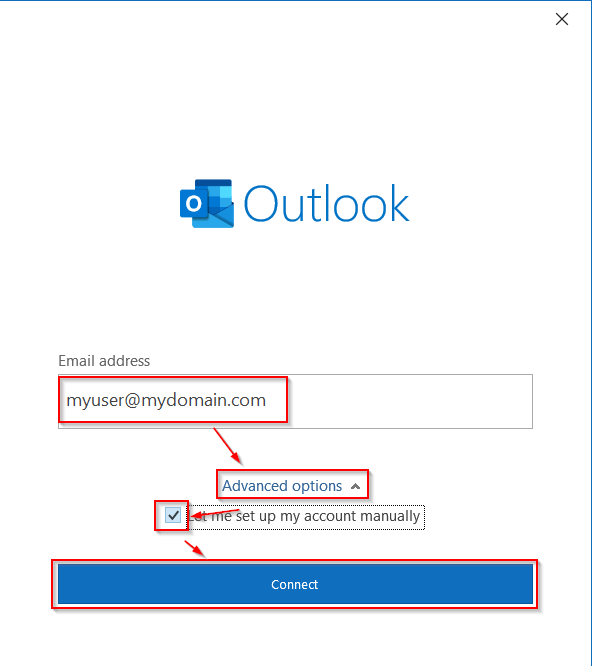
2.5. On the next window select the “IMAP” button
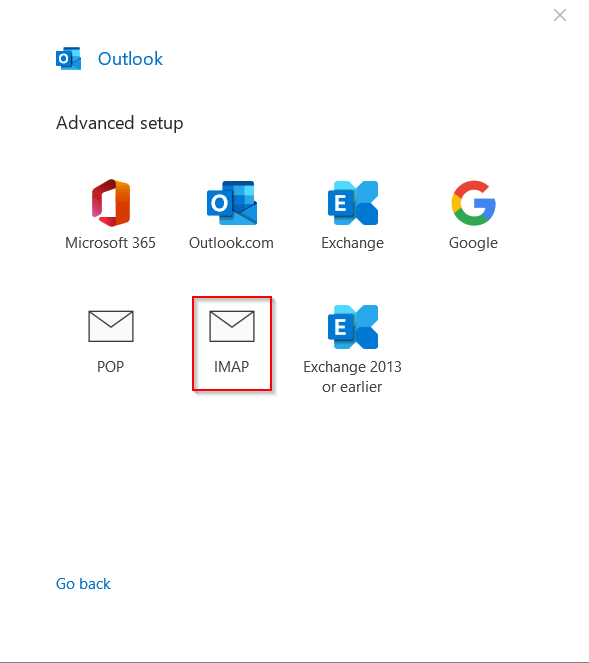 .
.
2.6. Enter the details as below on the “IMAP Account Settings” window and click “Next”.
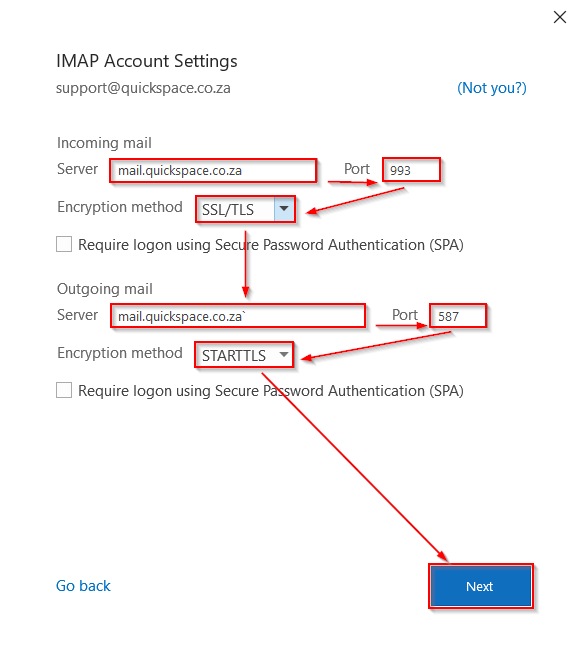
2.7. Enter the password for your email account, make sure it is correct and click connect.